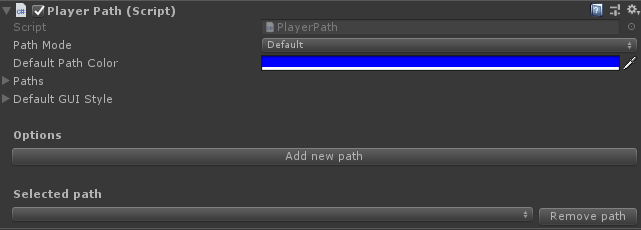Player Path Tool: Difference between revisions
(Created page with "== Introduction == The player path tool is a simple tool to create multiples lines with various points, giving a visual aid for creating levels, helping the visualization of...") |
|||
| Line 5: | Line 5: | ||
== How to use it == | == How to use it == | ||
Drag the Player Path Tool into your scene. The prefab is located in 'Assets/LevelKit/Tools/PlayerPathTool.prefab'. | |||
The player PAth Tool has automatically created a new path called | |||
[[File:PPT NewPath|thumb|left|Player Path Tool in Hierarchy with automatically created Path Object]] | |||
With the Player Path Tool in you hierarchy anywhere you click will create a Path Point | |||
== Inspector UI == | == Inspector UI == | ||
Revision as of 13:11, 27 March 2024
Introduction
The player path tool is a simple tool to create multiples lines with various points, giving a visual aid for creating levels, helping the visualization of the possible paths that the player can go through the level.
How to use it
Drag the Player Path Tool into your scene. The prefab is located in 'Assets/LevelKit/Tools/PlayerPathTool.prefab'.
The player PAth Tool has automatically created a new path called
With the Player Path Tool in you hierarchy anywhere you click will create a Path Point
Inspector UI
Path Mode
This tool have various modes that can be selected, they're the follow:
- Default : All the UI and functionalities are enabled
- UI Only On Selected Path : Is only shown the UI of the selected path
- UI Disabled : All the UI is disabled in the scene, expect the path line
- Add Points Disabled : Disabled the creation of new points
- Disabled : Everything is disabled, expect the path line
Default Path Color
It's the default path color when a new path it's created.
Paths
This field has all the path points information, like the position of the points, so that can be used for debugging reasons.
Default GUI Style
It's the GUI Style used for the optional points text.
Options
Add new path
This tool can contain various paths, to do that this button can add them.
Selected Path
The first parameter indicates the path selected, it can be changed in the dropdown list. Followed by that is the Remove Button, as the names imply, it removes the selected path. The following fields are:
- Name : path name
- Color : path line color
- Text points : show all the path points text if it exists, the text style is determined by the 'Default GUI Style'