UI - Popups and Notifications
Overview
A page detailing the different types of Notifications at your disposal, and best practises to ensure they look great in game.
For UI Lua API see: UI_Lua_API
Hint
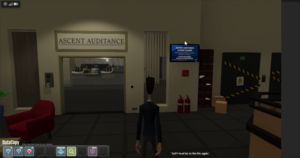
UI.ShowHint(message, timeout)
Location: Small text bottom right of screen.
Notification - Generic
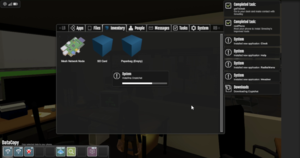
UI.ShowNotification(NotificationType.generic, header, message, timeout)
Location: stacks right of screen from top.
Notification - Download
UI.ShowNotification(NotificationType.download, header, message, timeout)
Location: stacks right of screen from top.
Popup - Generic
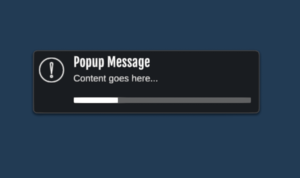
UI.ShowPopup(PopupType.generic, header, message, timeout)
Location: Centre of screen
Popup - With Progress Bar
UI.ShowPopup(PopupType.progress, header, message, timeout)
Contains an animating progress bar. Location: Centre of screen
Use Case: In the Off Grid main campaign, we use these popups to simulate installations and the transmitting of data.
It's a way we like to enrich the lore and world building.
Popup Menu
UI.ShowPopupMenu(table)
Modal - Small
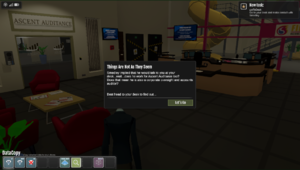
modalName = {
messageType = "small",
header = "modal header string",
message = "modal body string",
confirmText = "confirm",
There are various ways to call a modal, in the example above we are setting the modal up and will later call it with UI.ShowModalMessage(modalName)
Modal - Large
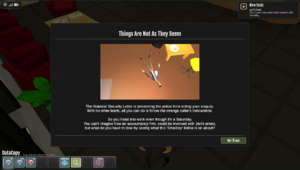
modalName = {
messageType = "large",
header = "modal header string",
message = "modal body string",
imagePath = "img.png"
confirmText = "confirm",
There are various ways to call a modal, in the example above we are setting the modal up and will later call it with UI.ShowModalMessage(modalName)
To include an image in a large modal you must place it within the Level folder of your project: /Content/Graphics/img.png